Apply a Promo Code
Note: Pubnet allows you to apply a single promo code per order. If you need to apply multiple promo codes, place the order through your publisher rep or a customer service agent.
Step 1: Gather Information
As publishers announce promotions, we suggest you collect summary information in a single location (Word doc, Trello board, etc.) and save the flyers with the specific details in one Google Drive or desktop folder. Include the promotion’s expiration date and the publisher’s name as part of the file name so you can easily keep your folder up to date with only current promotions and can sort by publisher.
Step 2: Build Your Order
Publishers often have regular seasonal promotions around major events like Winter Institute, BookExpo and the fall regional trade shows. You may want to start building orders for these promotions in advance. A best practice is to look at upcoming holidays and go ahead and stock up on backlist titles for your displays or to add copies of an author’s backlist books to the promo order you are building when you order a forthcoming new release.
Step 3: Add the Promo Code
Add the promo code to the appropriate spot in the purchase order according to your POS. Here’s a screenshot from Visual Anthology:
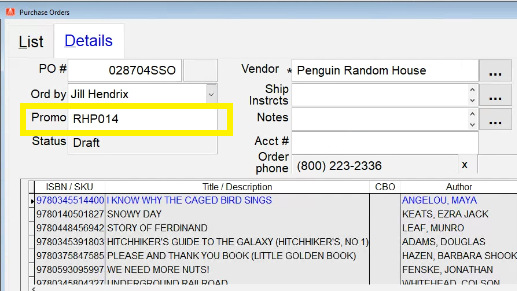
In IBIDie, you need to insert a semi-colon before the code (eg., ;CODE) and put it in the Special Instructions box.
Tip: Copy and paste rather than retype the promo code since it can be hard to tell the difference between O and 0 or l and 1, but be careful when using Copy & Paste not to include any spaces before or after the code. Promo codes need to be exact.
Penguin Random House promotions often give two promo codes: EDI Promo Code = RHP014 Reason Code = EDD Use the one labeled EDI Promo Code for Pubnet orders. |
Step 4: Submit Your Order
Send your order through your POS like any normal Pubnet order.
Step 5: Verify Promo Applied on Purchase Order Acknowledgment/Confirmation
When you get your Purchase Order Acknowledgement confirmation through your POS, make sure to view the details and verify that the promo code discount was applied correctly. If not, email your rep and/or publisher customer service right away and ask them to fix it for you.
Keeping track of your promo codes and using them whenever possible may seem like extra work at first, but the extra discounts add up and can make a real difference to your bottom line.